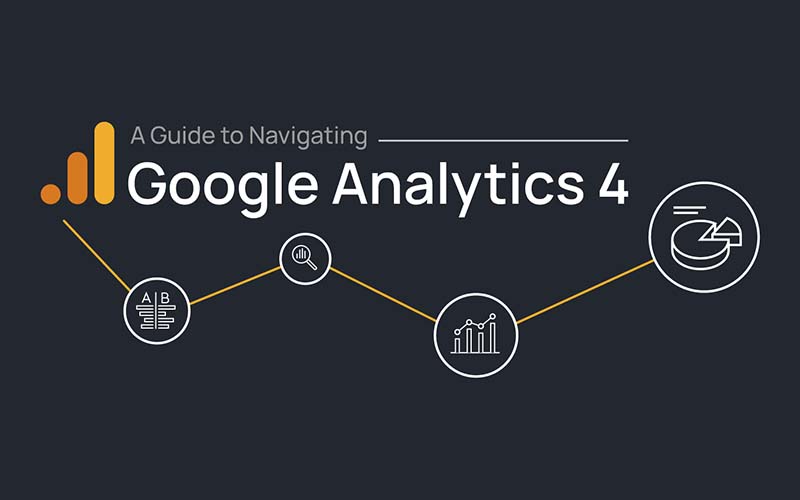Arguably the most well-known analytics tool in the market, Google Analytics, is used by approximately 28.8 million websites worldwide. This powerful free tool integrates with the world’s most popular search engine and provides a wealth of insights into a website’s performance, supplying actionable insights into future marketing strategies.
With the release of Google Analytics 4, it is important businesses understand how they can navigate and utilise the platform to obtain critical insights for their business.
About Each Google Analytics Section
Google Analytics includes a number of sections you can navigate to provide different data sets.
Each section provides different insights to check on a regular basis to ensure there are no campaigns or website issues, as well as for any new opportunities for the business.
Reports Section
1. Real-Time
The real-time reports display data happening in real-time on your website. This not only provides you with insights into the number of users on the website in the last 30 minutes, but covers a range of other information around the users such as how they landed at your website, what page they’re currently on and any events or conversions fired in real time.
2. Acquisition
Acquisition looks at how the website acquires new users. The report is broken into three areas: overview, user acquisition and traffic acquisition. The overview report shows how users have come to the website and insights into user acquisition over time, as well as breakdowns on sessions and users. Both the user and traffic acquisition reports take a deep dive into these various breakdowns with one focusing on user perspective and the other focusing on the traffic source (i.e where did they come from).
3. Engagement
This report examines how users use your website, such as how much time they are spending on the site, what events they trigger etc. This is broken down into three views with an overview as well as breakdowns on events, conversions and pages.
4. Monetization
The equivalent of the e-commerce reporting seen in universal analytics, monetization provides data on revenue, views by items, ecommerce purchases by name and more. The various options under this report (ecommerce purchases, in-app purchases, publisher ads) go into further detail around the products being purchased.
5. Retention
This view looks at how well the website encourages users to return or engage with the website. This can be broken down based both on average engagement time with the website from new users in their first 42 days, as well as the percentage of new users who return in their first 42 days.
6. Demographics
This report pulls together demographic data found in universal analytics into one easy to digest page. Also broken out into an overview and a more detailed option for a deeper understanding into your audience and where they are from as well as their gender, interests, age and language.
7. Tech
Similar to the demographics, the tech report covers several different areas around technology such as which platform, browser and operating system an individual accessing the site has used. This is also broken down into an overview and more detailed reports.
Explore Section
Formerly the analysis hub, this section can be used to provide detailed breakdowns of the data in Google Analytics. Templated or completely bespoke reports can be generated using data comparison techniques.
Advertising Section
1. Advertising Snapshot
Provides an overview of your various marketing channels driving traffic to your website, as well as further information on conversion and attribution insights.
2. Model Comparison
Similar to what was seen in Universal Analytics, this report lets you compare two attribution models. For example, you could compare the cross-channel last click model to cross-channel decay model.
3. Conversion Paths
Take a deeper look at whether users are engaging with multiple marketing channels or touch-points before converting on your website.
Configure Section
This section houses all the report-related configuration options in one area. Create events, conversions, audiences and custom definitions here. The DebugView in this section also lets you view events that you send through to Google Analytics 4 using Tag Assistant.
So What’s New?
1. New Predictive AI
As highlighted by Search Engine Land, Google Analytics 4 is utilising new predictive AI that is able to provide actionable insights for businesses around churn rates and potential options to grow revenue.
2. Analysis For Everyone
Only previously available for Google Analytics 360 customers, Analysis is now available for everyone. Providing businesses with far more opportunity to explore and visualise data to determine any trends or shifts in the business.
3. Cross-Device Reporting
Google Analytics 4 records interactions with users slightly differently than Universal Analytics. Google Analytics 4 uses event-based tracking, whereas Universal Analytics uses session based tracking within a certain time frame. Ultimately allowing for cross-device reporting to be possible.
To find out more about how you can set up Google Analytics 4, or if you need help, contact the team at Redline Digital today.